- To add a bank account, either:
- In the Accounts menu, select Bank Accounts.
- In the Settings menu, select General Settings, then click Chart of Accounts. Add a bank account from your chart of accounts if you’d like to enter an unique code to identify the account.
- Click Add Bank Account.
- Start typing your bank’s name:
- If you can select the bank name from the list, a bank feed may be available for your account. Make sure you select the correct name, region, and type (if applicable).
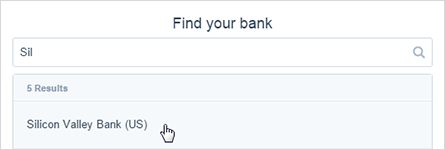
- If the name of your bank doesn’t appear in the list, click Add it anyway. You’ll need to manually import bank statements in to your Xero organisation.
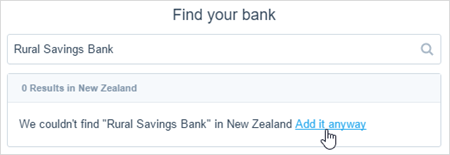
- If you can select the bank name from the list, a bank feed may be available for your account. Make sure you select the correct name, region, and type (if applicable).
- Enter the name you want to use to identify this bank account in Xero. This name will be used in reports and will display on the dashboard.Each bank account name must be unique. If you have different accounts with the same name, add a number or letter to the name to make it unique.
- (Optional) If you’re adding a new bank account from the Chart of Accounts screen, add an account code.
- Select your account type:
- If you’ve selected a bank with direct bank feeds available, choose your eligible account type. If your account type isn’t shown, select Other (you won’t be able to set up a direct feed for this account).
- If you’ve manually entered your bank name, select either Credit Card or Other (for all other account types including cheque or savings account).
- Enter your account number:
- If you’re adding a bank account, enter your BSB number followed by the account number. Your BSB number is the first 6 digits of your bank account number. Xero will automatically put a hyphen in the middle as you type the digits.
- If you’re entering a credit card account, enter the last 4 digits.
- If you’ve set up batch payments, select the checkbox. You can include your DE User ID, this is a 6 digit number provided by your bank.Select the checkbox ‘Include self-balancing transaction in the ABA file’ if your bank requires an extra line in the file to represent the total debit from your account.
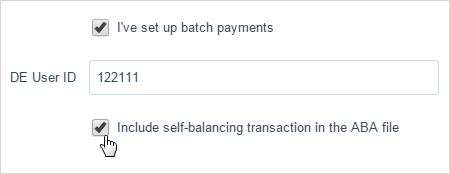
- (Optional) Select the currency for the bank account. You can’t change the currency of a bank account once it’s set up.
- (Optional, only displays for banks with direct feeds available) If you have multiple accounts to add for this bank, click + Add another [bank name] account.
- Click Save or Continue.
Add bank account in Xero
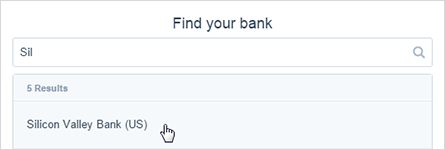
- You can add a bank account from either the Bank Accounts screen or from the Chart of Accounts screen.
- Depending on the account’s bank and account type, you may be able to set up an automatic bank feed.
- You can add a bank account in a different currency if your pricing plan includes multicurrency and you have added the foreign currency in Xero.
- You need the Standard or Adviser user role to add a bank account.











